Instructions for creating and editing your E-mail Signature
- First download the file “Signature Template” that contains the Signature.
- Open the file and copy the code that appears in the .docx file.
- Copy the code in a code editor(such as Notepad, Notepad++, Visual Studio Code etc).
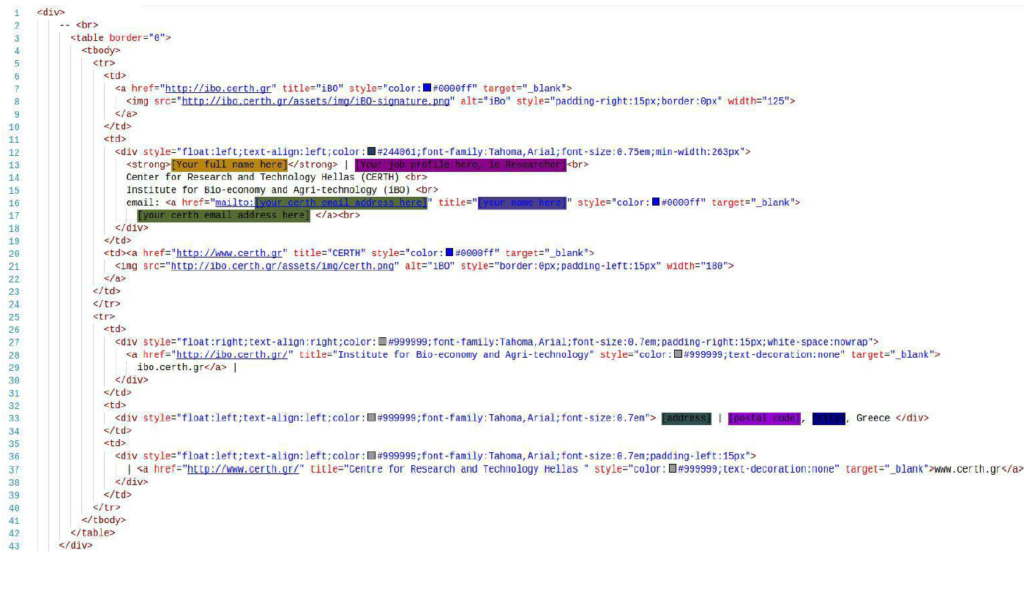
4. Then, replace the highlighted data with your own respective information.
Example:
- Full Name: John Doe
- Job Title: Researcher
- iBO mail: johndoe@certh.gr
- Address: Research Street 30
- Postal Code: 55555
- City: Volos
So, the code will be formatted as follows:
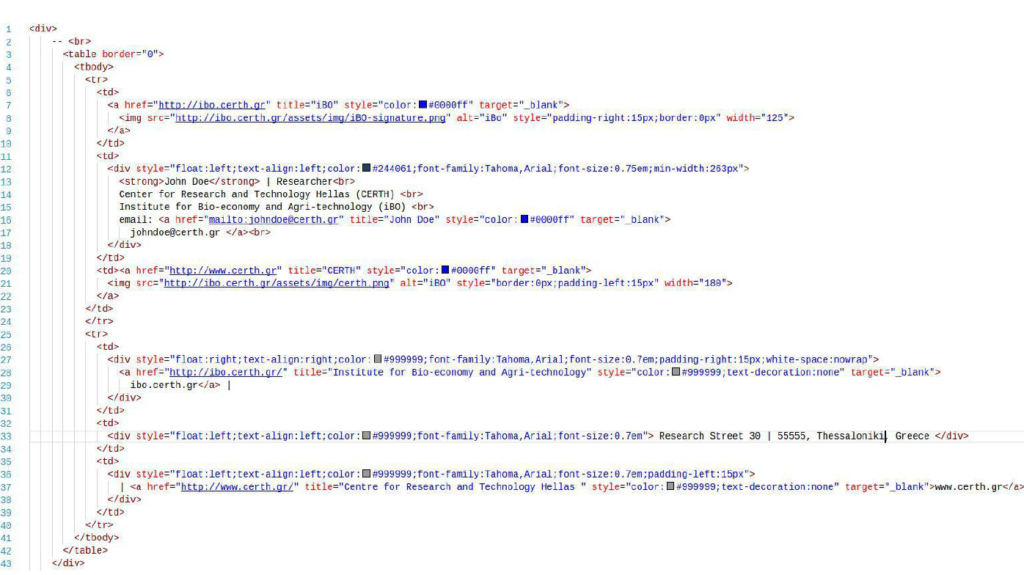
Now check if everything you did works properly, by opening the file that you processed with a browser (Google Chrome, Mozilla Firefox etc).

The personal Signature is now ready for submission to the mail client of our choice.
Then follow the instructions, of the corresponding link , for importing the signature to the mail client.
For Gmail: https://support.google.com/mail/answer/8395?co=GENIE.Platform%3DDesktop&hl=en
For Thunderbird: https://www.mail-signatures.com/articles/how-to-set-up-email-signature-in-thunderbird/